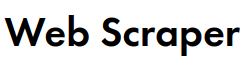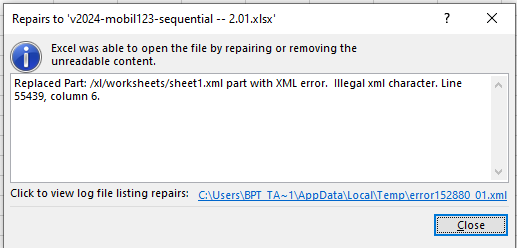Web Scraper version: 1.29.66
Chrome version: Versione 116.0.5845.188 (64 bit)
OS: Windows 10
Sitemap:
{"_id":"scheda-cliente","startUrl":["https://privatewebsite/"],"selectors":[{"id":"Cliente Codice","multiple":false,"parentSelectors":["_root"],"regex":"","selector":"span[data-aura-rendered-by='1332:0']","type":"SelectorText"},{"id":"Provincia","multiple":false,"parentSelectors":["_root"],"regex":"","selector":"span[data-aura-rendered-by='34:554;a']","type":"SelectorText"},{"id":"Telefono","multiple":false,"parentSelectors":["_root"],"regex":"","selector":".slds-truncate span.forceOutputPhone","type":"SelectorText"},{"id":"Cellulare","multiple":false,"parentSelectors":["_root"],"regex":"","selector":"span[data-aura-rendered-by='63:554;a']","type":"SelectorText"},{"id":"Finanziabile","multiple":false,"parentSelectors":["_root"],"regex":"","selector":".slds-form-element__static span.lvm-grid-no-fade-out","type":"SelectorText"},{"id":"Note","multiple":false,"parentSelectors":["_root"],"regex":"","selector":".slds-form-element_edit span.uiOutputTextArea","type":"SelectorText"},{"id":"Cognome","multiple":false,"parentSelectors":["_root"],"regex":"","selector":"span[data-aura-rendered-by='293:246;a']","type":"SelectorText"},{"id":"CF/PIVA","multiple":false,"parentSelectors":["_root"],"regex":"","selector":"span[data-aura-rendered-by='398:246;a']","type":"SelectorText"},{"id":"Ultimo Ordine","multiple":false,"parentSelectors":["_root"],"regex":"","selector":"span[data-aura-rendered-by='377:246;a']","type":"SelectorText"},{"id":"Ultima Rata","multiple":false,"parentSelectors":["_root"],"regex":"","selector":"span[data-aura-rendered-by='415:246;a']","type":"SelectorText"},{"id":"Email","multiple":false,"parentSelectors":["_root"],"regex":"","selector":"span[data-aura-rendered-by='522:246;a']","type":"SelectorText"},{"columns":[{"extract":true,"header":"Codice Opera","name":"Codice Opera"},{"extract":true,"header":"Nome Prodotto","name":"Nome Prodotto"},{"extract":true,"header":"Data Firma","name":"Data Firma"},{"extract":true,"header":"Qtà","name":"Qtà"},{"extract":true,"header":"N.Rate","name":"NRate"},{"extract":true,"header":"Codice Cliente","name":"Codice Cliente"},{"extract":true,"header":"Cliente","name":"Cliente"},{"extract":true,"header":"Numero Ordine","name":"Numero Ordine"}],"id":"Lista Opere","multiple":true,"parentSelectors":["_root"],"selector":".cT_ListaOpereAccount table","tableDataRowSelector":".slds-table--bordered tr","tableHeaderRowSelector":"tr.slds-text-title--caps","type":"SelectorTable"},{"id":"Via","multiple":false,"parentSelectors":["_root"],"regex":"","selector":"div[data-aura-rendered-by='675:246;a']","type":"SelectorText"},{"id":"Cap / Città","multiple":false,"parentSelectors":["_root"],"regex":"","selector":"div[data-aura-rendered-by='677:246;a']","type":"SelectorText"},{"id":"Ultima Telefonata","multiple":false,"parentSelectors":["_root"],"regex":"","selector":"span[data-aura-rendered-by='852:246;a']","type":"SelectorText"},{"id":"Data Ultima Telefonata","multiple":false,"parentSelectors":["_root"],"regex":"","selector":"span[data-aura-rendered-by='847:251;a']","type":"SelectorText"},{"id":"Ultimo Appuntamento","multiple":false,"parentSelectors":["_root"],"regex":"","selector":"span[data-aura-rendered-by='869:246;a']","type":"SelectorText"},{"id":"Data Ultimo Appuntamento","multiple":false,"parentSelectors":["_root"],"regex":"","selector":"span[data-aura-rendered-by='856:251;a']","type":"SelectorText"},{"id":"Esito","multiple":false,"parentSelectors":["_root"],"regex":"","selector":"span[data-aura-rendered-by='911:246;a']","type":"SelectorText"},{"id":"Funzionario","multiple":false,"parentSelectors":["_root"],"regex":"","selector":"span[data-aura-rendered-by='948:246;a']","type":"SelectorText"},{"id":"Operatore","multiple":false,"parentSelectors":["_root"],"regex":"","selector":"div[data-aura-rendered-by='1450:246;a']","type":"SelectorText"},{"id":"Ultima Modifica","multiple":false,"parentSelectors":["_root"],"regex":"","selector":"div[data-aura-rendered-by='1502:246;a']","type":"SelectorText"}]}
Error Message:
Exported Excel / CSV are empty
i can see data on preview mode clicking the "data preview" button but unable to export them!
also how i can add exported data to an existing file? instead of saving a single file for every exported page? ...it's possible to add this option? like "append to existing file" or having a button to click for faster export that can grab data on the page i'm viewing and appen to an existing file?
Thanks