I found following workaround in Chrome. There are probably much better ways to do this.
Open the webscraper tab in the developer tools.
1.copy paste all sitemap names from the sitemap index page to excel
2.build the following line for each sitemap line replacing XXXXXX with the corresponding ID. Adapt if necessary the extension ID.
<iframe src='chrome-extension://jnhgnonknehpejjnehehllkliplmbmhn/devtools_web_scraper_panel.html#/sitemap/export?sitemapId=XXXXXXXXX' width='100%' >
- Insert a line with <html><body> on top of your list and <\body><\html< tags after the last line. Copy the whole thing.
- Go to the elements tab in the developer tools . Replace the full html with yours pasting the html built with excel.
- Wait until all frames have been loaded....may take a while
- Go to the console tab of the developer tools
- Copy paste the following code and execute....and voila you should see a new tab opening with all your sitemaps.
// declare variable to store all text
var text = "";
// get all iframes
var iframes = document.querySelectorAll('iframe');
// loop through each iframe
iframes.forEach(function(iframe) {
// get the iframe document
var iframeDoc = iframe.contentDocument || iframe.contentWindow.document;
// get all textareas
var textareas = iframeDoc.querySelectorAll('textarea');
// loop through each textarea
textareas.forEach(function(textarea) {
// concatenate all text
text += textarea.value + '\n';
});
});
// open new window with all text
var win = window.open();
win.document.write('<pre>' + text + '</pre>');
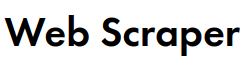
 but thank you.
but thank you.