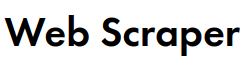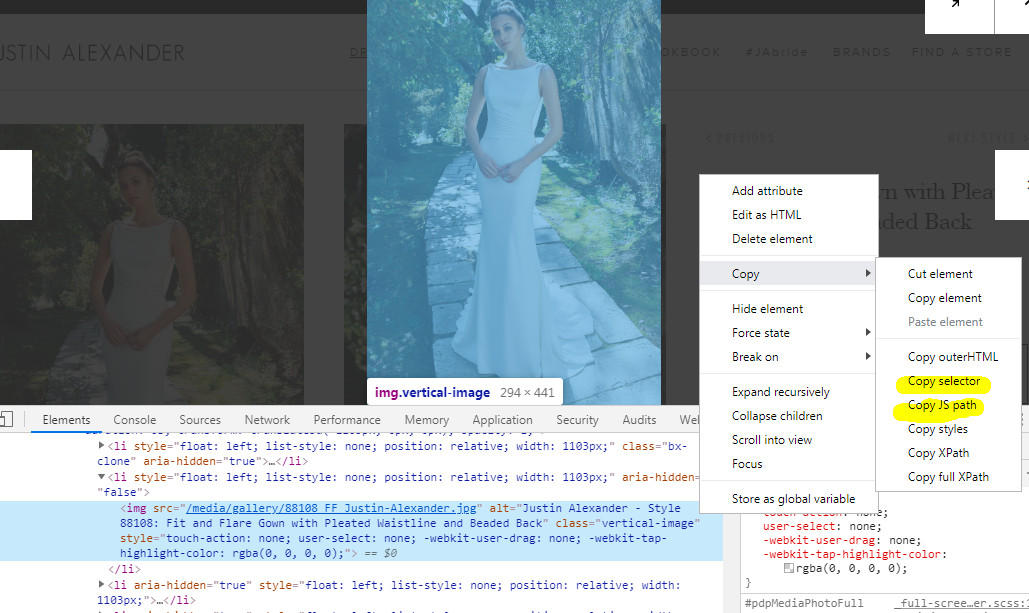Describe the problem.
I want to extract popup image urls from a website. I figured out how to get to individual image so far, but it seems the actual image address can't be obtained. Can anyone help? Thanks
For example, here's the page: https://www.justinalexander.com/justin-alexander/collection/wedding-dresses/88108/?order=new_arrival
And here's one of the image addresses I need to get: https://www.justinalexander.com/media/gallery/88108_FC_Justin-Alexander.jpg
(click one of the thumbnails, then right-click popup, "copy image address")
Url: https://www.justinalexander.com/justin-alexander/collection/wedding-dresses/?order=new_arrival
Sitemap:
{"_id":"jawebsite","startUrl":["https://www.justinalexander.com/justin-alexander/collection/wedding-dresses/?order=new_arrival"],"selectors":[{"id":"products","type":"SelectorElementScroll","parentSelectors":["_root"],"selector":"a.collection-item__link","multiple":true,"delay":"500"},{"id":"link","type":"SelectorLink","parentSelectors":["products"],"selector":"parent","multiple":false,"delay":0},{"id":"thumbslink","type":"SelectorElementClick","parentSelectors":["link"],"selector":"a.item-main-slider__link","multiple":true,"delay":0,"clickElementSelector":"img.item-main-slider__img","clickType":"clickOnce","discardInitialElements":"do-not-discard","clickElementUniquenessType":"uniqueText"}]}